Infinix Note 8 has some built-in exciting and quite helpful android features; you may or May not know. Today, I am sharing several hidden tips and tricks of Infinix Note 8 with you in this post.
Tip No.1: Giving You a Louder Audio
“Your Party App” is an app on your device that helps you achieve this launch on your Infinix Note 8 devices and any other Infinix smartphone. It might be helpful to connect these devices to the same Wi-Fi network. First of all, create a party with the Infinix Note 8 and then join the “Party A” with the other device. It would help if you were prompted to scan a QR code, and the two devices will get connected. Playing the music from the host device automatically plays on the other smartphone while giving you louder audio.
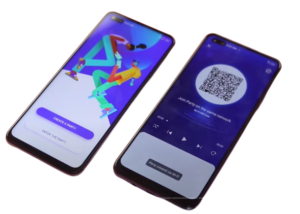
Tip No.2: Live Transcribe
This feature helps you dictate to your phone and get a written version; it works pretty well but needs an internet connection to have it work its magic. Swipe down the notification pane, then swipe to the left, and then tap on the Live Transcribe to launch. Now you can speak to your phone and get the written-out version for your use
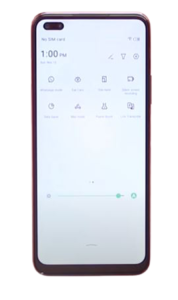
.
Tip No.13: Cast on Smart TV or PC
do you want to cast your note 8’s display to a larger display for, say, presentation? It can be quickly done by connecting to the same Wi-Fi network as the windows or Smart TV you’ll use for this. Go to your smartphone settings, click on more connections, select Cast, click on the three dots at the top right corner of the screen, and enable wireless display. Your display should be listed, select, and allow from the prompt on your PC or TV, and you should get your smartphone display mirrored on the larger screen.
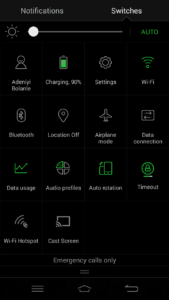
It might seem simple, but it’s something I can’t live without, and that’s the Gesture Navigation from your smartphone. The old traditional navigation was okay, but I prefer swipes. If you also do, you can switch to those by going into your settings, scroll down and select system navigation, and then activate Gesture Navigation for swipes on your smartphone. Instead, this makes navigating your device and even web pages relatively easy by swiping from the corner of your screen.
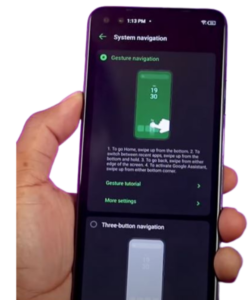
Tip No.5: Shortcuts to Apps
Did you know that swiping and holding from the corner of the note8 screen for about a second reveals shortcuts to apps that can be user-assigned? You can set up your frequently used apps to this shortcut making your experience with the note8 more amazing.

Tip No.6: Stabilize your Video
Now let’s move over to the camera section tips; if the videos you record on your Infinix Note 8 are shaky, you could stabilize them using the ultra-steady feature from the smartphone. While in the camera video mode, you could turn on the ultra-steady with icon as seen in the picture to get stabilized footage and more. So, this only works when recording in 1080p at not a higher resolution.
Do you want a little more detail in your photos, you might want to use it for larger prints; you can turn on the 64-megapixel mode from the camera app, but this comes at an extra cost of storage, and the images are more than double the size you get from the regular mode on your smartphone.
Tip No.7: Game Mode
The game mode is another tip you should know, especially considering that most people getting the Infinix Note 8 are getting this device most likely to play games on it a lot. With this feature turned on, you can easily record your gameplay on the Infinix Note 8, respond to your WhatsApp messages, and a couple of other features you’ve.
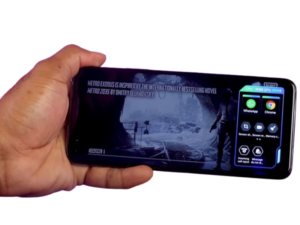
Tip No.8: Dark Mode
The dark mode is yet another feature you can get from the Infinix Note 8. even though you might not have an AMOLED display on Note 8, this feature is something I can’t live without as it makes this display soothing to the eyes while you use the smartphone.
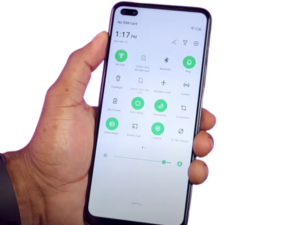
Tip No.9: DTS Audio
DTS audio is a feature that can enhance your audio experience with the Infinix Note 8. To get it up on the smartphone, select the tools folder click on DTS sound, toggle the switch at the top right corner, now you can activate and tweak the EQ to your liking this is lovely.
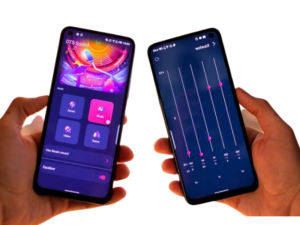
Tip No.10: Stop Add Notifications
Now let me teach you guys how to stop add notification; if you want to stop those ads from your notification pane, swipe down the notification pane and click on the funnel icon, you can find at the top right corner of the screen, click on the gear settings icon which is the notification filter settings and toggle the add promotion check box off. You have to pick one option or turn off the intelligence notification.
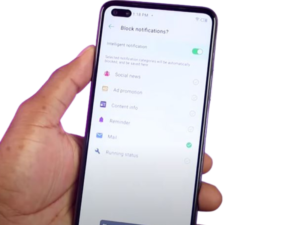
Tip No.11: Dual WhatsApp Accounts (Xclone App)
Now, this is an exciting tip I want to share with you guys if you wish to have multiple instances of the same application on your Note 8; let’s say you want to have 2 WhatsApp on your smartphone for some reason.
It is pretty straightforward using the Xclone app on the Infinix Note 8. go into your settings, scroll down to Xclone, select it, and activate the app you wish to enable dual logins.
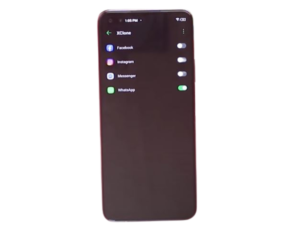
Tip No.12: Built in Call Recording
Recording the phone call conversation can come in quite handy, and since a lot of apps are no longer able to do this on android, especially android 10. The inbuilt call recorder from Infinix comes in handy after you dial a phone number; you can easily click on the start recording option and have the recording on your device.
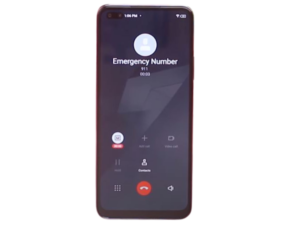
Tip No.13: Built in Screen Recording
Still talking about things that give you a great experience with this smartphone; this tip is how you can easily record your phone’s screen. Swipe down the notification pane, swipe to the left, select silent screen recording, pick the option that best suits you and start screen record. The prompt at the mid-right corner cues you and can stop the recording from there you would find in your phone’s gallery.
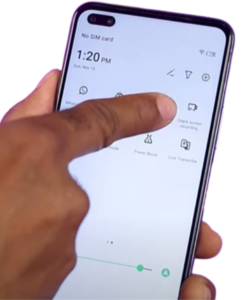
So there you have my top 13 tips and tricks you can use on this drive. Infinix Note 8 price in Pakistan is Rs 29,999 and in this price range specs are very impressive. you may check other Infinix Mobiles here
