How do I make my Samsung battery last longer? This is a question that many people seek answers to, and perhaps you are one of them. we will discuss here some of the most effective ways to improve the Galaxy phone’s battery life.
1. Turn Off Quick Share
The first thing you need to do is disable quick sharing and set the privacy level to no one. Galaxy phones are always hunting for other phones with whom to share files, which reduces battery life. Whenever you want to receive files, simply turn it on for the duration of the request and then turn it off.
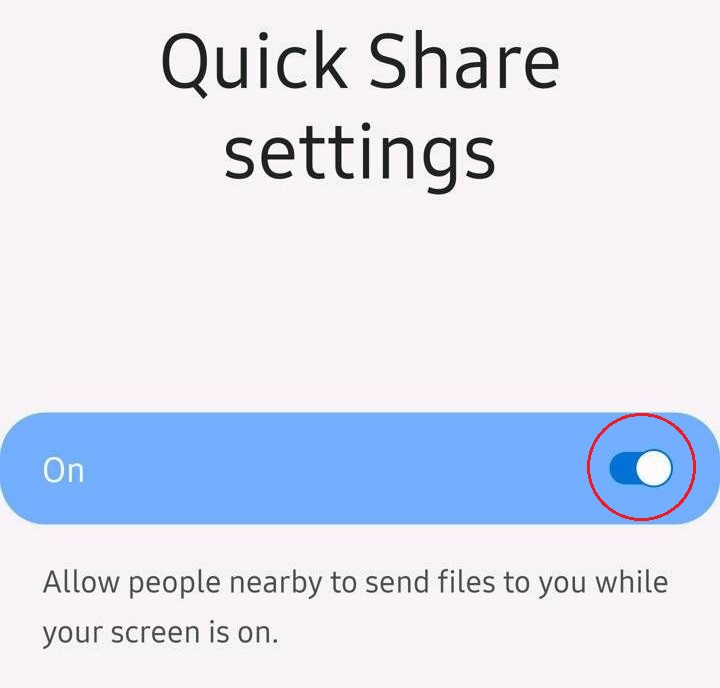
2. Deep Sleeping Apps Samsung
Next, if you have a lot of apps on your phone but don’t use them all on a daily basis, chances are they’re still running in the background, draining your battery. One option is to uninstall them permanently. Another option is to put them to sleep for a long time, so they don’t run in the background.
Go to your battery options, then to background usage limits. Despite the fact that I’m doing this mindlessly and without much effort, I’ve been able to find a couple of apps that aren’t deep sleeping.
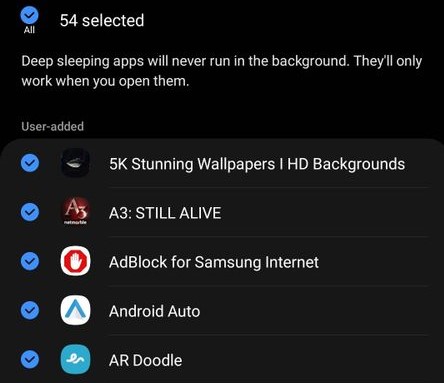
3. Auto Home Saver – Bixby Routines
You know, I’ve set up my Samsung phone in such a way that if I am at home, then my Location, Mobile Data, and Bluetooth will remain off and save me some battery life. It’s an automation that I created using Bixby Routines, which you can find in your app drawer, open it, and then say, “if my wifi network is connected to and selects your home wi-fi network, tap on done.”
Then you also want to add another condition, which is that your Location should be turned off as well. Go back into connections and then select Bluetooth. Then you want to set that off as well, and there you have it in the picture below. It’s a simple rule that if your phone is connected to your wi-fi network, then all of these things should be turned off, and then just give this routine a name so that you can identify it later. Give it a colour if you want to, and an icon, and that’s it.
Obviously, you can leave out location if you use too many location apps. You can leave out Bluetooth if you’ve got your watch connected, but my watch is connected directly to the wi-fi as well, so I’m good with it.
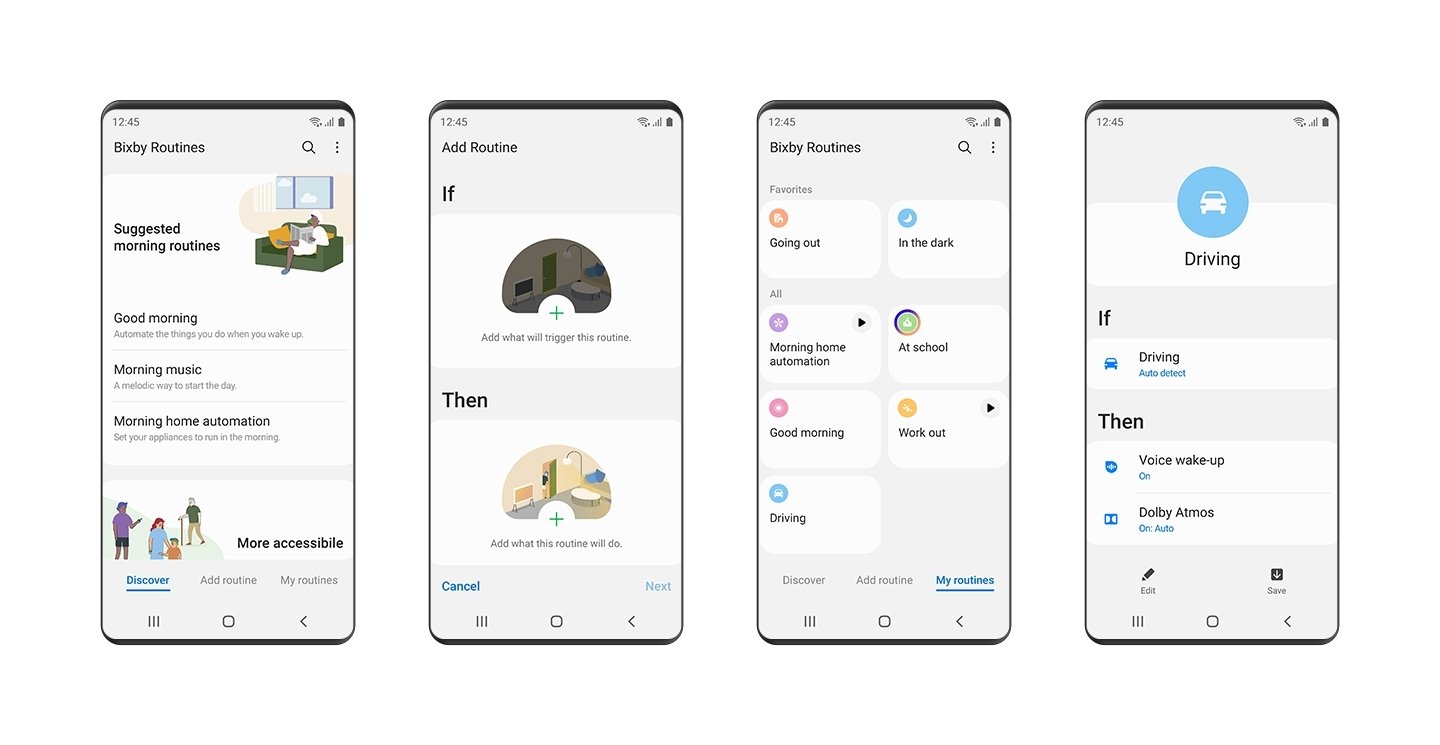
4. Auto GPS Location- Bixby Routines
But you know, if you do use a lot of location apps and you still want to use this Bixby Routine, I have a hack for that, so go back to Bixby Routines. For example, select the apps that you think should trigger the location to turn on, for example, banking apps, delivery apps, or taxi apps. Once you’ve selected them, click on “done,” and then, under the next condition, go into a location and just set it to turn itself on. By the way, as soon as you exit, these apps’ locations will automatically turn off. Just give it a name, give it a color, an icon and that’s it.
5. Reduce Refresh Rate Automatically – Bixby Routines
So, let’s assume my battery is already at 20%, 25%, or 15% of its capacity, and I want to slow down the discharge of my battery. If my phone’s screen has a high refresh rate, such as 120 hertz, it’s best if it switches to 60 hertz automatically. So this is the final automation under the if condition (Bixby Routines) When this happens, look for motion smoothness in the then condition. Set it to 60 hertz, and your phone will go to 60 hertz from 120 hertz if the battery level drops below 25%.
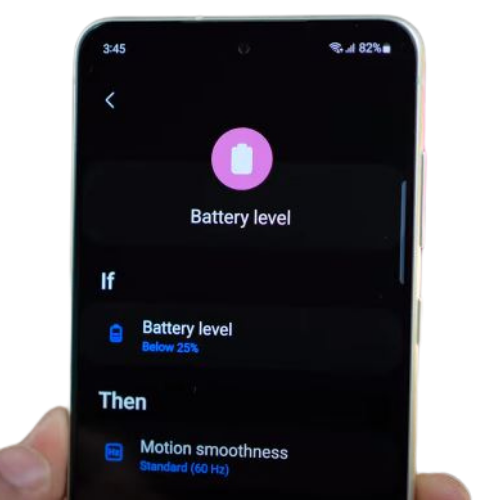
6. Focus Modes
I’ve also set up focus modes on my phone that only allow certain apps and notifications to come through. You can edit or create these focus modes under digital well-being settings on your phone. For example, here’s one called “productivity” that allows me to focus and research without being interrupted by any other app. I can quickly enable this by going into my toggle settings, hitting focus modes, and then selecting that particular focus mode.
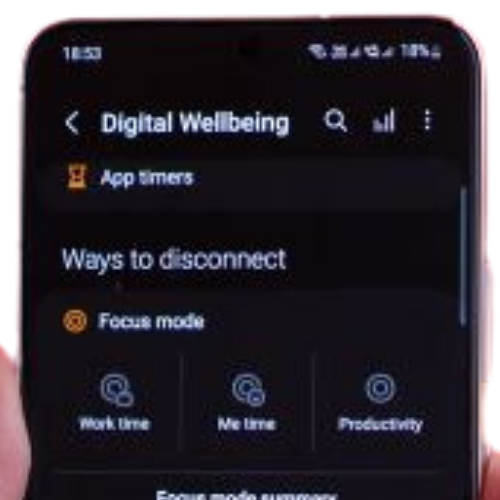
7. Dark Mode
Turning on dark mode can help you save battery by reducing the amount of time your screen is on, which is especially useful if you have an AMOLED display, as most Samsung phones do. Dark mode on AMOLED screens, for example, suggests that dark areas are truly pixels that have been turned off, requiring less energy and so decreasing battery use. In reality, using AMOLED wallpapers will help even more, and you can get any wallpaper program, and most of them have an AMOLED category, so let’s say illuminated walls. In addition to all of the stuff I just said, if you go into categories, you’ll see something called “AMOLED.”

There are some tiny little things that you can still do more of to increase battery life, but do them only if it’s not too inconvenient for you. So go into your wi-fi settings and then go into advanced. There’s something called “turn on wi-fi automatically.” What it does is only if it finds a familiar or previously connected wi-fi network will it turn wi-fi on, and otherwise, it will turn wi-fi off, which means your phone is not unnecessarily hunting for wi-fi connections. Your phone vibrates quite a few times for different things, and that uses a battery, so you might want to go ahead and reduce your vibration intensity or completely turn them off by going into vibration settings and turning these toggles off.
It’s completely up to you whether you want to keep some of them on if you find it too weird. Next, if you’re someone who uses their phone for music or watching videos on loudspeaker, keeping your volume low helps conserve some battery life. And lastly, if you’ve got a couple of unused apps and you want to remove them in one go, go to Manage Apps in your Play Store like I did, and then just multi-select apps that you don’t use.
This is going to save you a lot of battery life because they’re not going to run in the background and eat up your battery life, so multi-select them. Tap on the trash icon and they’ll uninstall one by one on their own all right. In addition to all of these techniques that help you improve your daily battery life, you might also want to do things that help improve the overall lifespan of your battery or your battery health, and there are really just two things. Don’t let your charge go below 20 and don’t charge above 85. It’s just general good practice.
And the other thing which is not entirely going to be under your control is to keep your phone’s temperature between 10 degrees Celsius and 40 degrees Celsius. I know it’s not under your control, you might be in a hot climate and what are you going to do about it? Just try as much as you can. All right, that’s pretty much it.