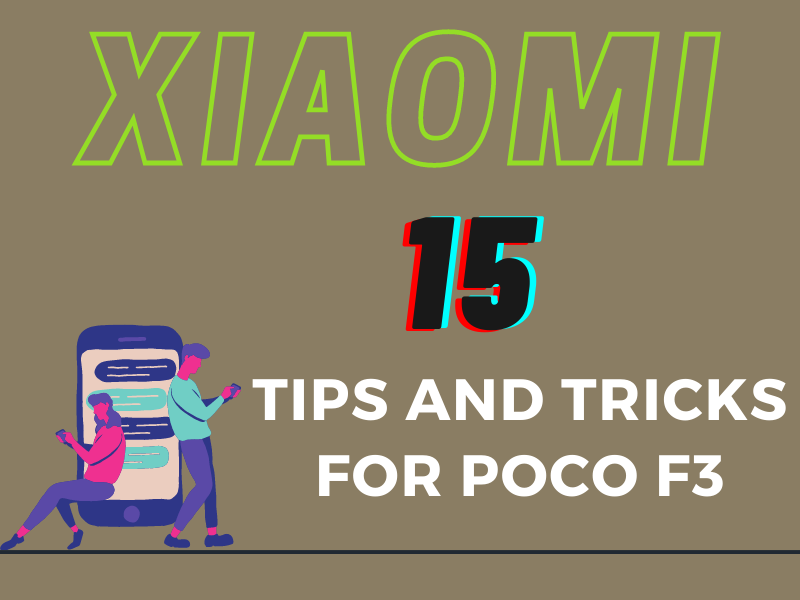I can see you have your brand new POCO F3; read all to know more about your phone. These tips and tricks may also work with other Xiaomi phones.
If you want to impress your friends with your new phone, use super bowl paper.
You might like to see Poco F3 Price and Specification & POCO F3 GT Price and specification
1. Super Wallpapers
To enable it, Pinch the home screen, tap on wallpaper, then profile, select wallpaper, choose Super wallpapers. You can choose three categories, and my personal favorite is home. Also, you can select the location from World Map. I suggest trying Grease because it’s refreshing.
2. Make Your POCO F3 Snappier
Make your phone snappier or mobilize in Tagalog by reducing the animation. I know that the phone can handle this animation, but I like it to be snappier for me.
To enable this feature, go to settings, select about the phone, tap on MIUI version 7 times until you will see a message “you are now a developer”. Then tap back, scroll down, select additional settings, select developer options, look for window animation scale, transition animation scale, and animator.
Duration scale from here change the settings to 0.5 x each, and now your smartphone is snappier than before.
3. Power Button’s Life.
Double-tap to turn on and lock the screen from the lock screen and home screen. This is to preserve the power button’s life.
To do this, go to settings, select home screen, then enable double tap to lock the screen, then tap back, then go to display, choose the always-on display and lock screen, then allow the double-tap to wake or turn off the screen.
4. Always On Display
One of the advantages of having an AMOLED screen is the Always On Display to enable it.
Go to settings, select display, then always-on display and lock screen. Tap on Always On Display and then will allow it.
You can create your custom theme or use the built-in presets. You can even schedule when the Always On Display to turn on or off.
5. Dual Apps
If you have multiple accounts on Facebook or games such as Mobile Legends or any app, you can use the dual apps feature to do this.
Go to settings, select apps, select dual apps, then choose which app you want to duplicate, for example, Facebook, and now you have two Facebook applications in your Xiaomi’s POCO F3. You can also enjoy this feature on POCO F3 GT 2021.
6. Second Space
You can separate your personal Space from the workspace, and this feature is called Second Space. This will make you have two phones in one phone.
To enable it, go to settings, select special features, then second Space, turn on Second Space. I have assigned my index finger as the main Space and my thumb as the private Space.
You will see how fast it transitioned from the main Space to the private Space. Now you have two profiles for personal and private or business, and you don’t need to buy a second phone.
7. Show Animations for Notifications
Show animation when there is a notification from apps, such as messages, Facebook, or any application. To do this, go to settings, then display, select always-on display and lock screen, enable when notifications come and the screen from here you can choose animation when a notification comes in.
8. Make App Stay Active
If you have an application, you want to stay active and prevent the system from closing.
How to enable Make an app to stay active feature?
To do this, first open the app; you wish not to close, then tap the recent button, then tap and hold the application. Select the lock icon now. The system will not close it, and even if you have accidentally cleared the recent app. it will stay on until you unlock it.
9. Split-screen or Multi-window
Split-screen or multi-window, this is a beneficial feature if you want to use two applications simultaneously.
To do this, first, open the first application you want to go on multi-window, then tap home, then open the second application, then tap home, then tap on the recent button, tap and hold the first app, then select the icon, then select the second app.
Now you have two apps at the same time working.
10. Dark Mode
Since this phone has an AMOLED screen, you can save more battery when you enable Dark Mode. to do this, pull down the notification shade, look for and select dark mode. The phone is now in Dark Mode. The user interface and some applications will also work in dark mode.
11. Unnecessary Pre-Installed Applications
Next is to remove unnecessary pre-installed applications. The phone comes with pre-installed games or apps which you may not use.
12. Show Memory Status
If you want to know how much RAM the phone is using at the moment. Use this feature. First is go to settings, then scroll down to the home screen, tap on the home screen, and enable show memory status. go back home and tap on the recent button, now you will be able to see here how much the phone is consuming RAM.
13. App Lock
Another way of securing your privacy is through the use of upload. For example, for Facebook, I have sadly pattern, or you may unlock the mobile using the fingerprint scanner.
Now to do this, go to your phone settings, then scroll down to apps, and then upload, then turn it on.
14. Frame Rate Monitor Tool
The Poco F3 has a built-in tool to monitor the resolution, running frame rates, refresh rate temperature, and RAM usage.
To enable it, go to the phone settings, scroll down to additional settings, select developer options, and then look for power monitor and underframe rate monitor tools.
Enable or tap and start and, as you will see, a floating window which provides the resolution, the refresh rate, the temperature, and the round, and if you want to remove this one, tap on it and tap on the X button to disable it.
15. Three Finger Screen Short
The easiest way to do a screenshot for this phone is to use the three-finger swipe down gesture, do a screenshot you can do a long screenshot as well or a scrolling screenshot, and then if you are satisfied, tap on done, and you will now have a long screenshot for POCO F3 and tap on save.